How To Set Timex Iron Man Watch | From Alarm Setting To Split
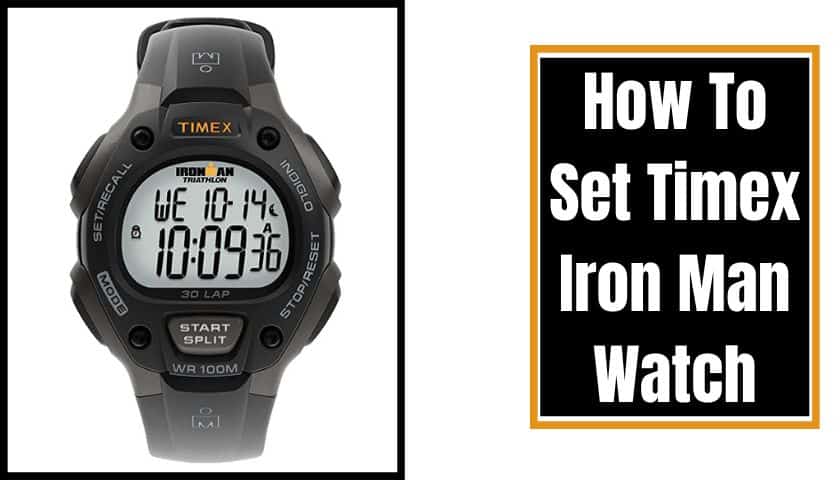
As an Amazon Associate, I earn from qualifying purchases.
Timex Iron Man is a top-notch sports watch manufactured by both automatic and quartz norms. So, when you purchase one, it is a bit difficult to tell how to set them correctly.
Because Timex watches have always come with different features and sensor updates every year, so much confusion exists.
However, if you’re juggling like this, about how to set a Timex Iron Man to watch or setting their timing, date, and other sports features, feel relaxed. Because I am here to guide you properly.
Despite Timex having different watch models, their setting norms are almost similar for each, which is an excellent relief for its user. But one must follow some significant steps in that case.
The Functions Of Timex IronMan Watch In Short
A Timex Iron Man watch usually comes with 5-6 functions. But the vast majority will find 6 initial buttons including-
- Button no.01-Indiglo (Left 1)
- Button no. 02- Mode (Left 2)
- Button no.03- Display (Right 1)
- Button no.04- SET/Recall / FORMAT (Right 2)
- Button no. 05- Stop/Reset (Right 3)
- Button no.06- Start/Split (Below The watch face)
What Will They (Buttons) Do?
- You can view the performance data by using the display button (button.03).
- Button.04 allows its user to change the display format in chronological order.
- Button.05 is used for turning off the watch and also for resetting.
- Button.06 lets you start Chronic or take a split.
- The left 1& 2 buttons are used to unveil Indiglo and change the watch MODE.
A Preview Of Timex Watch Settings
Keeping the user in mind, I mentioned all three methods here. We’ll cover everything from setting dates and times to setting up alarms, pace, and splits tracking. In short, if the matter stands-
- Setting Dates & Times
- Setting Alarms
- Pace & Splits Tracking
How To Set Timex Iron Man Watch | Time & Date
So first begin with the settings of the date and times. For this task, keep the timer on a flat surface and follow the steps proclaimed below.
Step-1: Press Down the Set/Recall Button
Start the work by holding your finger right off the button called Set or Recall. It is essential to re-open the set menu. Hold this for 3-5 seconds to enter the time set menu. Meanwhile, notice whether the screen shows “Set” across the top.
If you want to close the watch set menu or save the times, press this button again without scrolling. This one button will let you set and keep them.
Step-2: Select Time Zone
Timex allows users to select the time zones differently, often varying on models. Perhaps you will automatically enter Zone-1 after opening the settings menu.
If you eagerly want to set time zone 2 or 3, press the “+” button.06, located below the watch face, move the time zone forward and press the button.5 “-” to move it backward.
On some Timex models, sometimes the “+” button mentioned by the name “Start/Split” and the “-” button read “Stop/Reset.”
Notes: Those functions are handy for tracking other countries’ timing quickly. So if you have a business or have to make incoming calls to different states or countries, this one will make them both handier to navigate and organize.
Step-3: Set The Time “Mode”
Setting the mode button at the wrist’s lower left corner is the next step. You can find this one mostly on digital screens as “Next.” Set the watch face’s hours, minutes, seconds, day, and date.
Press the “+” and “-” buttons equally to move it forward and backward. Do the same things as setting up the second option.
Step-4: Set The Date, Day & Year
Following a similar process, set the day of the week on your watch. Before that, press Mode again to let the clock reset to start the process.
The month will start flashing on the watch screen when you finish setting up the date. Select the correct month, press both the “+” & “-‘ buttons, and tap on “mode” to save this. Repeat this once to set the year also.
Step-5: Set 24 / 12-hour Timing Formats
A user can also pick the option of 12 or 24-hour mode on the watch. One of the leading advantages of 24-hour time is that it relieves the trouble of continuously checking if the time is AM or PM. However, to set this mimic the below steps.
- Now, press the mode buttons again
- Open up the time menu back up
- Check out the settings
And, that’s it. Your watch is now set for the following upgrades.
Some Steps To Set Alarm On Timex Wristwatches
To set the alarm on your Timex wristwatch, do the below steps to make it handy.
- Press and hold the “Mode” options until you see the Alarm icon on-screen.
- Select the ALM1 on your device to set the functions.
- For multiple alarm settings, keep pressing the “Mode” option to find ALM2 and ALM3. Afterward, tap on the Stop/Reset option to save the alarm.
- Next, you must press the set/recall buttons to set the alarm time. Tap on the button and adjust the hours, minutes, and seconds by clicking both the “+” & “-” button.
- Suppose you won’t be able to find the minute or second functions. Try to press button no. 02 continuously.
- After the time is settled, press the “Mode” button once to select AM or PM. But if your watch has been set to 24-hour timing, you don’t need to fix it.
- Press the “Mode” button again to fix the alarm period when you want to ring the alarm if it is on weekdays, weekends, or daily. After pressing, the control sets the alarm period and then clicks on the start/split option.
- Afterward, press the set or recall option again to save the alarms.
Later, you may notice a small clock icon appearing on the left of the timer display. It will signal you that your alarm is all set fruitfully.
How To Set Pace & Splits Tracking On Timex
To access your splits and lap times, open the “Chronic.” Continuously tap on the “Mode” button to enable it. After that, do the below steps one by one.
- You will find 2 options in Chronic; one displays the lap time more significantly with the overall split time.
- However, now press the “set/recall” button again to pick a format.
- Now, set the lap so that it can appear more prominent.
- Afterward, switch to chronic mode and continue pressing the “start/split” button.
- Use the Chrono to detect your current time while you are exercising.
- Let the timer go if you want only to record your overall run time or exercise time. But if you want a specific lap or split, then the Chronic can only measure them.
- Record your overall performance by pressing the start/split button.
- You can even pause the timer with the help of the stop/reset button.
- To save or store your workout data, use the set/recall buttons. Hold it for a while until the entire process is done.
- Review your complete workout data through the same button. But use both the “+” and “-” buttons to scroll and to see the one you want to view. Afterward, press the “Next” or “Mode” option to open a specific one.
- Thus, one can easily record their workout, yoga, or sport. And the watch will also let you delete them by holding the stop/reset buttons 5 times.
- After hearing the beep sound, you will notice that your last workout has been deleted. Then continue to hold the buttons to erase all the workout’s preloaded data one by one.
Frequently Asked Questions (FAQs)
How Do You Set Timex Indiglo Digital Watch?
You can easily set the Timex Indiglo digital watch through some rules. First, put your index finger and thumb on the winding knob of the clock located on the right side. You may hear a click after that.
Next, turn the knob slowly in front of you and rotate the hands clockwise until the watch hour and minute hands match with recent times.
How To Reset Indiglo Timex Watch Alarm?
To reset the Indiglo Timex watch, press the start/split option or tap on the “stop/reset” button. Hold it down until all the cycle alarms are going off.
Then look at the clock icon, which may be showing you the watch’s face whether the alarm is disarmed or not. If it is totally gone, you can set the new alarm again.
What Is Indiglo On Timex Watch?
Indiglo is a unique product feature that is only owned by Timex and launched by this company in the 19th Mid.
Indiglo is an electroluminescent panel as a backlight that produces an even illumination of the watch dial. With this feature, the watch dial will turn blue from a white face. So, it is conducive to reading the time during the night.
How To Set Timex Analog Watch?
Pull down the watch crown at first and try to position it in the middle. Keep turning the watch crown clockwise until you find the correct day. If the day doesn’t appear, try to pull the crown to the “out” position.
After that, grab the watch Crown and scroll the button clockwise or anticlockwise until the 24 hours appear on display.
How Do You Set Time On Timex Marathon Watch?
Pick a sharp pencil to change the watch winds. Turn off the Timex Marathon watch entirely, then change the Timex mode and go back to the next method.
Now, press the start/stop button to set the time. The clock starts flashing, setting the day, hour, minutes, and seconds.
Then again, turn on the watch mode and fully press the start/stop button. Thus, one can easily change or set the time on the Timex Marathon.
Resetting Timex Iron Man watches isn’t difficult as you have already finished the task with us. Since the Timex watch always has its functionality, you should glimpse over the user manual once to get an overall idea.
However, I hope you can understand how to properly set the Timex Iron Man watch and the date, time, day, and alarm.
The procedures may vary on some new updated models of Timex. But the process remains the same except for adding some new buttons. In that case, try to analyze their button functions and then proceed next to navigate all the buttons to study their exact working traits.
As an Amazon Associate, I earn from qualifying purchases.
- 9 Best ABC (Altimeter, Barometer, Compass) Watches Of 2025 - July 5, 2023
- How to Get Rid of Watch Rash Instantly | Learn 7 Excellent Ways - June 2, 2023
- How to Set up And Use Apple Pay on Apple Watch to Pay Easily - May 17, 2023






