Why Does My Apple Watch Keep Pausing My Workout | Keep Finding Out!
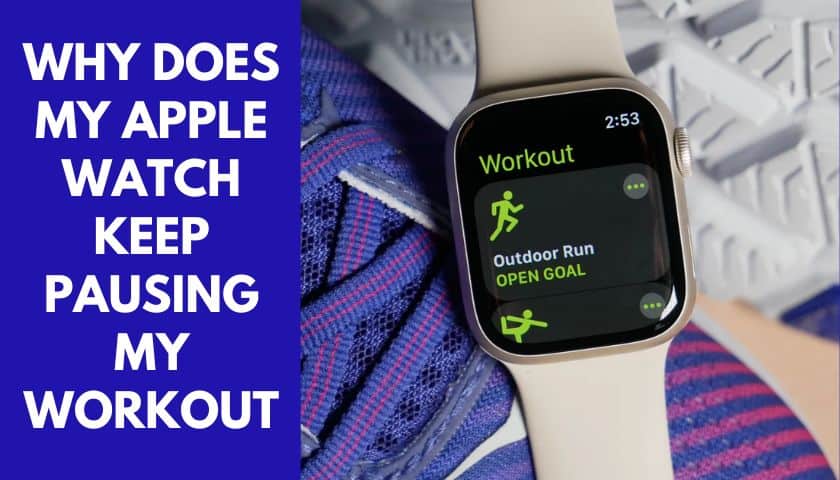
As an Amazon Associate, I earn from qualifying purchases.
It must feel quite aggravating when you’re working out, and suddenly your Apple watch pauses your workout tracks. This issue is faced by many users frequently.
Some users tend to blame the watch models being the culprit of the problem, while others blame the user interface. Most of the time, they spent thinking and wondering why does my Apple watch keep pausing my workout.
However, the Apple watch is relatively famous for being a mini-wearable smartphone. However, the only disappointment is that they need to function the workout tracker properly.
Why Does My Apple Watch keep pausing my workout?
Certain vital factors aid the watch from pausing workouts. Some reasons are sole because of the misconfigurations of the watch.
Here are some of the possible and plausible reasons why Apple watch keeps pausing workout:
1. Too Tight or Loose Band
Apple watches have a sensor that detects your wrist movement. That sensor is located right underneath the watch, and that contact is with your skin.
So, if the sensor cannot detect the skin or wrist movement, it will automatically pause the track.
Now, if the watch is worn loose or, in a way, the sensor cannot track your skin, then the watch will pause its tracking.
Similarly, if the watch is worn too tight to stop its path from falling off your wrist, it won’t work either.
The reason is that the sensor is too close to the skin to detect wrist movement. You might have to move your wrists hard enough to let the sensor know your presence.
2. Clothing or Tattoo Blocking the Sensor
One common fashionable mistake every watch user makes is wearing their watch on top of their long sleeves. Despite your wrist movement, the skin-detecting sensor will hamper the tracking, and hence they will pause.
Another issue is the tattoos drawn on your wrist. Since the inks act as a skin barrier, the sensors may need to track your workout better.
Even if the watch is placed strictly as recommended, the sensor will still need to identify your skin, resulting in either pause or wrong reading.
3. Incorrect Configuration
Sometimes the watch has specific configurations that enable the tracker to pause without any reason.
For instance, the Apple watch has an ‘auto pause’ function that can pause your workout tracking. The device will pause the tracker if the sensor cannot detect your hand movement.
4. Malfunctioned Sensor
The sensor is the most crucial part of the Apple watch. If the watch sensor stops working or malfunctions, the whole watch set is partially destroyed. The sensor is the only way to track the workout since it reads your heartbeat and hand movements.
The possible ways to have a malfunctioned sensor may be because of water spilling or the sensor screen being scratched or broken.
5. Accidental Tap on the Screen
Accidental taps are more of a typical and common issue every Apple watch user’s faces. Whether you are working out or doing anything in general, unwanted taps can pause your workout tracker.
Not only that, if your watch screen interacts with anything, it will pause your workout tracker.
How to Fix Apple Watch Keep Pausing my Workout Issue?
Since you know what and how the watch keeps pausing workout, know how to solve them. At this point, many users decide to take the watch to the Apple store to get it fixed.
However, you can fix them at home without spending extra bucks repairing them.
These are the following ways you can use to avoid your watch from pausing workout randomly:
1. Tightening the Watch
Tightening the watch does not mean you will wear it as tightly as possible. That will stop tracking your hand movement, and the sensor will not correctly read your heart rate.
Wear it like you will wear your bracelet, loose but need to be more flexible.
You must ensure that the sensor at the back of the watch interacts with your skin appropriately.
Keep an extremely little space between your skin and the watch so that your skin can breathe. At the same time, the space ensures that blood circulation does not stop.
However, wearing the watch tighter during the workout is a safe option. This will ensure that the watch stays firm on your wrist and you have no problem while working out.
Nevertheless, you can always loosen your watch if you are done with your workouts and want to stop tracking.
2. Avoid Dismissing Finished Your Workout Message
A notification named ‘Finished your workout?’ will pop up frequently on your watch. The sensor allows the message to show since it detects the motion and movements. Once they sense no movement, this notification will pop up within a few seconds.
It is highly suggested to dismiss that message only if the watch is used for sports purposes, especially workout tracking. This notification comes because the watch is tracking and recording your activity.
At times, the watch even tracts the movements which are not considered a workout. Dismissing those helps the sensor to understand that they were not supposed to be tracked.
Now, if you are still working out and want the watch to track your activity, click on the pause option. You can manually pause and resume the chance if you don’t want auto pop-ups.
In case you want the notification entirely to be turned off, then here’s what needs to be done:
- Go to the settings app on your Apple watch and select the ‘workout’ option. You will find the ‘End workout reminder’ option, select it and turn it off. You might still see the pause and resume options available, but the notifications won’t come this time.
The only catch is you have to manually set the workout tracker to record your activity all the time.
3. Wrist Detection Turned on
Many users tend to turn the wrist detection off because of the constant notification pop-ups.
However, the Apple Company alerted the watch users to avoid turning off the feature. This not only stops recording your workout activities but certain other functions that are necessary.
Some of the essential features that might hamper turning off wrist detection are as follows:
- If you are an Apple pay user and want to pay from your Apple watch, then you must choose a long path. Now, double-clicking the sidebar of your watch and directly authorizing the payment won’t work. Instead, you have to enter the passcode each time.
- All the notifications related to workout measuring activities will be turned off. That means all the recording and tracking features need to be enabled manually.
- Also, the turning off wrist detection feature eventually turns off the auto unlocking and locking option.
- Some Apple series, like SE and series 4, will pause the automatic emergency call option. This means that even if the watch detects any emergency, it will not make an emergency call. Instead, you have to do the task manually.
Hence, it is better to keep the wrist detection turned on all the time to avoid unnecessary hassles. Here’s how you will find the option:
Find the watch settings options from the Apple watch. Scroll down to select the ‘Passcode’ option. There you will see a wrist detection option. Toggle in on and let the detector do its job.
4. Screen Lock Enabling
Accidental taps and touches are everyday things that every watch user faces during their workout.
These unwanted accidents can break your recording and data-collecting feature or delete your tracking activity. Hence the safest and easiest option to avoid the mess is to enable the screen lock.
Screen lock will act as a shield and refrain your tracking and recording activities from getting deleted.
Also, if any accidental touch or tap happens, the watch will show the option to unlock them rather than redirecting you to the activities.
Follow the steps to enable the screen lock feature:
- Go to the workout app from your Apple watch, then swipe right. After that, click on the lock option, which will allow it.
- Now, turn the digital crown, so the watch unlocks itself after you are done working out. Then slide it towards the right till you find the end option. Then click on end to disable the lock.
5. Turning on Location Services
In case you love outdoor activities more, like running or hiking, then enabling this option is more of a necessity. The location feature allows the watch to track all the outdoor activities better.
If you are running miles, the location will merge with the workout and tracking activity. Then it will show how many miles you ran for how long. Even the results will be accurate and authentic.
Furthermore, enabling location service will prevent any unwanted pauses while you are tracking your activity.
But allowing the location to serve works better when doing outdoor sports or workout activities.
To turn on the location service on your Apple watch, here’s what you can do:
- Click on the settings app on your watch. Scroll down and find the privacy on; click on it and then directly navigate to the location service option.
- You will find an on/off switch beside the location service, which needs to be toggled on.
- Now, go to the Apple watch workout, which you will find in the location service when scrolling down.
- Next, click on the allow location access option. For better tracking of your outdoor activity, enable the option to name precise locations. This will show the exact location and the miles you ran or travelled.
6. Disabling Auto-pause Feature
The Apple Watch has an in-built auto-pause feature in the Apple workout app. This feature is quite beneficial for specific reasons. For instance, the auto pause feature will immediately pause the data collection once they sense the inactive motion of the user.
Similarly, when the features sense any movement, they will auto-resume the tracking. This is sometimes required if you forget to pause your workout activity even when you stop doing it.
However, if you are engaged in outdoor activities like hiking, running, or even jogging, the option is better than being disabled. Otherwise, it will hamper the recording activity and mess up the data collection.
Here is how you can disable auto pause feature:
- Click on the settings app on your Apple watch and click on the workout. Scroll down until you find the auto-pause option.
- Then, click on it and toggle off the option. Also another hack that you can use is to disable the auto-pause from your iPhone. Go to settings, find a workout, and toggle off the auto-pause option.
7. Avoid wearing the watch on top of tattoos
One colossal mistake the users make is wearing the watch on top of their tattooed spot while working out. Since the sensor detects the skin to analyse the heart rate, it becomes challenging for them to understand the motion.
Hence, they provide inaccurate readings and mess up the collected data.
The only option left in case your tattoos are permanent is to wear the watch somewhere with bare skin.
For a while, you can shift your watch place from one wrist to another just for tracking purposes.
8. Turn off the workout reminder
Workout reminders can be a hassle sometimes. The reminders will pop up now and then and may hamper the activity.
The worst part, if any wrong option is tapped or accidentally clicked, consequences need to be faced.
For example, you are working out, and suddenly a workout notification pops up.
Now that you are going to respond to this, you accidentally clicked on the wrong option. This might remove or delete all the collected analytics and data of the activity you have done so far.
So, it is better to turn off the workout reminder to avoid such incidents. Here’s what you need to do:
Go to the settings app from your watch. Scroll down until you find the option called a workout. Then find the ‘End workout reminder’ or ‘Start workout reminder’ and disable both.
These can also be disabled using the iPhone by following the same steps, clicking on the workout option, and doing the job.
These are the following ways that can help you fix the pausing problem. However, if the problem is still visible and none of the methods works, then take the watch to the Apple store.
Another way to solve the issue is by giving the watch a factory reset. Just make sure to save the activities beforehand.
Frequently Asked Questions (FAQ)
Can you add workouts manually to the Apple watch?
It is likely to include workouts in Apple watch manually and without hassle. The procedure is straightforward.
Click on the workout app to open, then scroll down until you find the ‘others’ option.
After that, click on the ‘add workout’ option and fill in the details of the workout you want to perform.
Can I edit workout activities on my Apple watch?
Unfortunately, there is no option available on the Apple watch to edit workout activities. You can only have the option to delete the workout on the Apple watch but not edit them.
However, there is an option on the iPhone that enables you to edit workout activities.
How does my Apple watch know about my workout?
There is no app or anything that alerts the watch about the workout. The sensor itself does the whole work. When the sensor touches your skin and analyses the heart rate, it reads your movements. That movement is considered a workout by the Apple watch.
Is outdoor walking considered exercise on Apple Watch?
According to the Apple watch sensor, outdoor walking is viewed as a workout. Since the workout detector senses a movement, they start to record the walking activity. Even if it is a casual workout, they will still consider it an exercise.
Is it possible to lock an Apple watch after wearing it?
It is possible to lock the Apple watch, but you have to disable the wrist detection option.
Just click on the settings on your Apple Watch and find the passcode option. You will find a wrist detection option that needs to be turned off there.
Just make sure to enter the passcode every time you unlock your watch.
Final words
The Apple watch pausing out workout is more of a common issue that every sports enthusiast faces.
Fixing the problem is straightforward; even someone new to using Apple watches can apply the mentioned methods.
Following them will eventually cure most of the minor issues and relieve you from spending money on fixing them.
However, if the methods do not work correctly or fail to fix the problems, there is only one way. That is, to take the watch to the repairer and let the tech experts deal with it.
Now, either uses the hacks to solve the issue or take it to the store and resolve the problem.
As an Amazon Associate, I earn from qualifying purchases.
- 9 Best ABC (Altimeter, Barometer, Compass) Watches Of 2025 - July 5, 2023
- How to Get Rid of Watch Rash Instantly | Learn 7 Excellent Ways - June 2, 2023
- How to Set up And Use Apple Pay on Apple Watch to Pay Easily - May 17, 2023






