Learn How to Get iPhone Text Messages on Fossil Smartwatch on Short Way
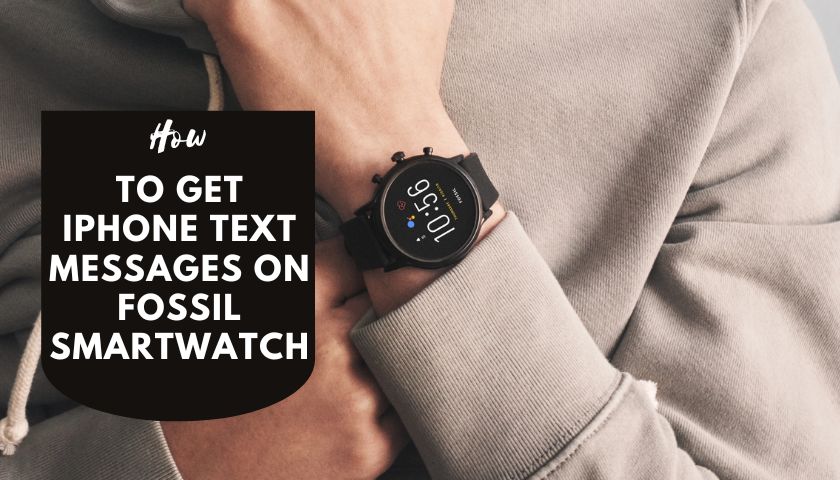
As an Amazon Associate, I earn from qualifying purchases.
Getting an iPhone text message through your fossil watch may help you handle many things at once.
You can send voice messages in emergency cases or check the notifications during the meeting time. It sounds more relaxing but not so easy if you skip any steps to learn how to get iPhone text messages on a fossil smartwatch.
The Fossil smartwatches make the impossible possible when they bring the latest Wear OS version to the market. In the past, people used their smartwatches to check their social media notifications only.
This could be limited due to some abridgments. But now, iPhone users can be the luckiest ones for this function. However, I will reveal some basic things here, so you can enjoy them without confusion.
Does The Fossil Smartwatch Work with iPhones?
The Fossil smartwatch fifth generation has been compatible with iPhones. According to a news portal, Fossil recently produced a new Wear OS technology.
So, this is completely different from Fossil’s other rivals, and it ensures that the user tastes something new. Talking about Fossil’s previous watch series, a user here can only pick up calls from the tethered iPhone.
But the newly released Fossil will be the biggest adventure for users because it allows them to enjoy iPhone text messaging.
The Countess Wear OS attached to Fossil lets its user be notified that an iPhone is free to make calls, receive and answer by themselves. It is not possible to message bountifully through the previous Fossil watches.
Therefore, Fossil watches are one kind of great wristwatch that enable users to get all sorts of notifications from their iPhone.
How to Connect a Fossil Smartwatch with an iPhone?
When your iPhone is connected to the fossil wristwatch, it can do many things which are so responsive and immediate.
In addition to this, the fossil watch is capable of responding to messages by replying or texting. However, one of the most common ways is to assemble the iPhone with a fossil watch to enjoy the benefits of many features.
Here are the detailed steps one must follow to connect the watch to an iPhone.
- Try installing the “Google Wear OS” app in the App store after turning on the watch.
- Then, click the “Allow” option to access the smartwatch on the on-screen notifications.
- Now, open the Wear OS app and select the “Start” button to set up the watch. Tap and agree with all the terms and conditions displayed by the device.
- Remember that you must turn on the Bluetooth icon, and it should be paired with the watch perpendicularly.
- Now, select the preferred language of your state. For selection, scroll down and select the watch name from the drop-down menu.
- In this step, pair the device using the Bluetooth button between your watch and the IOS device.
- For fossil hybrid smartwatches, you need to press and hold the central button altogether. If it is paired successfully with the watch, you will notice vibrations three times. Also, the watch hand moves around the dial properly.
- Afterward, you will see the Wear OS app screen on the watch dial. Select the pair option and wait for a while to connect.
After finishing all these steps, you will get all the watch alerts on your phone, including What’s App, Instagram, Snapchat, etc. Lastly, allow the device to sometimes display notifications sent from the iPhone.
How to Get iPhone Text Messages on Fossil Smartwatch
A good connection must be built between the Fossil and the iPhone. To get a secure connection, you must focus on pairing the device.
The process is just as simple as pairing any smartwatch with an iPhone. Make sure that you’re pairing both devices fruitfully.
As soon as you pair the iPhone with a smartwatch, all notifications will appear on the watch display. To pair the fossil wrist hand, do the following process.
- Open your watch, download the Wear OS app from Apple Store
- Connect your iPhone with the watch pairing by Bluetooth
- Let the device check-in
- After that, you will see a notification to turn on the Bluetooth icon
- Turn it on and wait
Now, it is done. Your iPhone is now totally connected to your watch. Your fossil watches can now notify you of all kinds of text messages, SMS, and many more.
How to Reply to iPhone Text Messages on Fossil Smartwatch?
Replying with an iPhone text message on Fossil maintained the similar rules you follow in other devices.
Tap the pop-up or the message icon to check the text to know who will send it.
If you want to reply, swap it up and use a microphone to record your voice message. The microphone will let you record the text properly and send it via watch to the iPhone.
Besides this, fossil smartwatches let you type messages like an Android device.
To send the message by typing, a user must install the Fossil Q app. Glimpse the shortest way of installing the fossil Q app on your watch-
- Hold and press the button of the watch.
- Next, pair the watch with your iPhone.
- While pairing with the phone, make sure to keep both devices close.
- You sometimes wait for syncing as soon as you connect the device to your watch.
- Go to the play store browser to install the Fossil Q app.
- After completing the installation, follow the on-screen instructions.
Finally, enjoy the Q app on your iPhone to reply or text messages from the watch. Do a short test to check whether the App is installed properly.
Send a short message through your phone to watch. Then reply through your watch using the Q app.
What Other Things Can You Do After Connecting the Fossil Smartwatch with an iPhone?
Pairing with any device to a smartwatch doesn’t mean you will get access to text messaging only here. Sometimes it will let you do a lot of things at a time.
After connecting the fossil smartwatch with an iPhone, a user can do the-
- Notifying What’s App, Instagram, Twitter, etc.
- Enjoy music on Apple Music and third-party music apps such as Spotify and Deezer.
- Using Google fit to detect daily health issues like steps, heartbeat, etc.
- With Wear OS’s help, anyone can enjoy the built-in Google Assistant play store.
Frequently Asked Questions (FAQs)
Does Fossil Smartwatch Work with I-message?
Yes, a fossil smartwatch works with I-message. To get the message from your watch screen, press the “power/Home” buttons.
Next, open the Apps screen. Tap on the message icon. Swipe each message and scroll down slowly. Click on the thread which you wish to view. Thus, one can use the I-message on your Fossil watch.
How Do I Get Notifications on My Fossil Smartwatch on My iPhone?
To get notifications from your fossil smartwatch, you must know some facts.
- First, you have to check the watch after applying each step to confirm whether it starts working.
- Open the Settings App from your iPhone. Then tap on the “Settings” app, and select the notifications button from the options.
- There, you have to do other things. If the App you want to install is not showing on the list as “Off,” Next tap the App name and turn on the Allow mode to get the notification.
Does The Fossil Gen 5 Work with the iPhone?
Anyone can easily use the fossil Gen 5, which works with the iPhone. Fossil Gen 5 is the first Wear OS device that supports tethered phone calls.
Besides this, Fossil is a hybrid smartwatch compatible with Android phones and iPhones. Especially if the phone has a special Android OS 5.0 or higher, iOS 9.0/iPhone 5 or above, it could beat anything.
Is The Wear OS Compatible with the iPhone?
One good thing is that Google Wear OS or Wear OS can be compatible with the iPhone. Wear IS works with phones which can run on Android 6.0+ (not for the Go edition) or iOS 13.0+.
But the supported features of Wear OS will vary between platforms and countries. However, you can check whether the Android phone or iPhone is compatible with the iPhone or not.
Is The Gen 6 Fossil Watch Compatible with iPhone?
Compared to its predecessor, Fossil Gen 6 Wear OS will keep you updated even if you’re an iPhone user.
Those updates make the Gen 6 Fossil watch more advanced and Pro like other pro-a-phone supporters. Using Bluetooth 6, connect your iPhone to the watch to pair it. Once you’ve succeeded in connecting the App automatically, update the watch with notification 7.
After learning those processes, iPhone users will no longer be confused. The way I proclaimed here about how to get iPhone text messages on fossil smartwatches can also apply to smartphone users.
Despite some advantages, a fossil cannot give similar benefits to the user, like the Apple Watch. But you can enjoy text messaging from iPhone to Fossil.
Sometimes you may face networking issues, or the device may fail to show notifications. Reset your watch or reboot the phone whenever the device seems unstable.
As an Amazon Associate, I earn from qualifying purchases.
- 9 Best ABC (Altimeter, Barometer, Compass) Watches Of 2025 - July 5, 2023
- How to Get Rid of Watch Rash Instantly | Learn 7 Excellent Ways - June 2, 2023
- How to Set up And Use Apple Pay on Apple Watch to Pay Easily - May 17, 2023






