How to Connect Garmin to Strava | With 3 Simple Methods
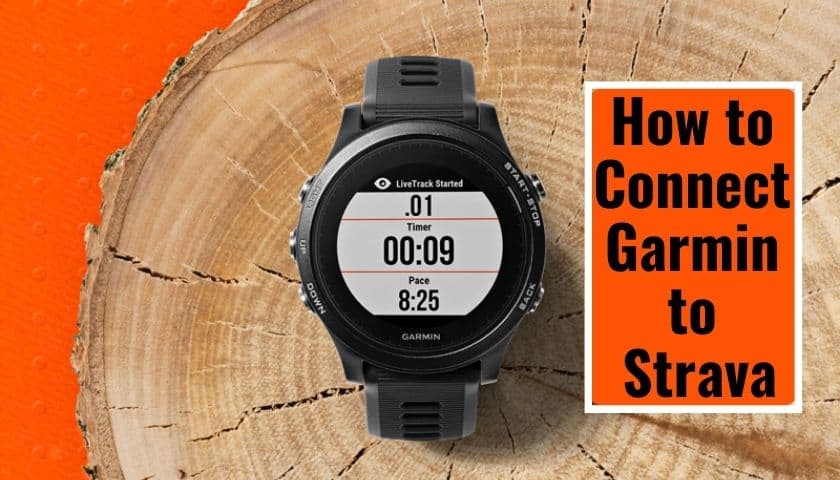
As an Amazon Associate, I earn from qualifying purchases.
When you connect Garmin to Strava, tracking your fitness goal becomes easier than ever. But how to connect Garmin to Strava?
You can do it following a few methods: visiting the official Garmin Connect app. And the official Strava website. Then the 3rd method is Garmin connect to the web.
Here is a detailed guide on how to do so.
Why Connect Garmin and Strava?
Modern Garmin devices offer several metrics like elevation, maps, pace, distance, VO2 max, etc. By connecting Garmin and Strava, you can track your fitness goal easily.
Many cyclists and runners are joining Strava every day. So, you might be wondering why people are opening Strava subscriptions and connecting to Garmin.
- Some love social aspects which are incredibly exciting for sure. By connecting Garmin and Strava together, comparing different outdoor activities of yours become convenient.
At the same time, you can follow others’ feeds. You can effortlessly create a training calendar, analyze heart rate and power data, etc. - When you see your friends doing excellent exercise and sharing with others, it will surely motivate you to join them also. More importantly, you can follow professionals. Their performance will give you the motivation to keep yourself healthier.
- You will get updates on the route for the improvements of your outdoor activities.
- Let’s track your workout against others.
How to Connect Garmin to Strava With 3 Methods
Pre-Requisite:
- Garmin Connect account
- Strava account
- Android or iOS smartphone
- Active Wi-Fi connection
I shared 3 different methods for you in this section. Hopefully, these methods will help you connect Garmin to Strava without hassle. The above prerequisites are for all the methods.
1. How to Connect Garmin to Strava Using the Official Garmin Connect App?
Here, I will be using the official Garmin Connect App. Read the steps carefully.
Step 01: First, you must install the Strava app (official) on your iOS or Android device. Happily, Strava is available for both operating systems. So, based on your smartphone, download it.
Step 02: Now, if you don’t have a Strava account, create one. Whereas, if you already have a Strava account, then it is not necessary. In addition, sign up for Garmin connect since I will use it to synchronize Strava.
Step 03: Next, logging in is necessary to the Garmin connect. For this, go to Menu.
You will find three dots at the top left for Android users. Tap on the dots to access the Menu. For iOS users, tap the More option available at the bottom right.
Step 04: Then follow the below,
Settings > Connected Apps > Strava.
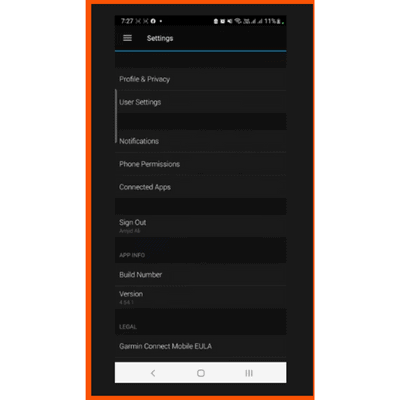
Step 05: Once Strava is selected, you will be redirected to the Terms & Condition Page. Read the points carefully and tap op Agree to accept.
Step 06: Now, you will be asked to log in to your Strava account using the username and password. After logging in, you will be redirected to an Authorize Permission page.
Remember to turn the Checkmark on the “Upload your activities from Garmin Connect to Strava.” Then select Authorize.
Now, you can easily access Strava data from Garmin.
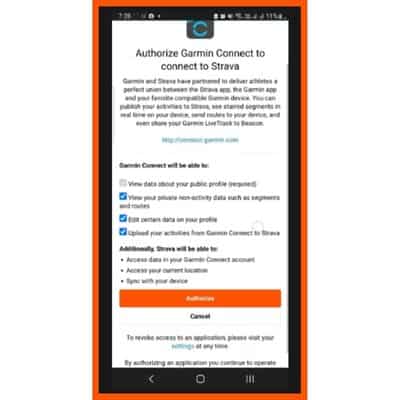
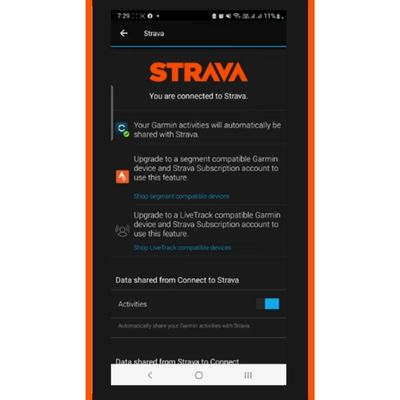
I will share another technique with you if this method is not working perfectly. Keep reading.
2. How to Connect Garmin to Strava Using the Official Website of Strava?
This method needs you to be logged in to the official website of Strava. Follow the steps meticulously.
Step 01: If your computer has Chrome, Firefox, or other browsers, visit the official Website of Strava. The good news is that, while visiting through browsers, you don’t need to open a Strava account. Instead, log in using your E-mail or accounts on social media.
Step 02: After logging in, you will land on the Dashboard. Now, notice the top right corner. Did you find the “+” sign? If yes, click on it. A drop-down Menu will appear from where you will have to select “Upload Activity.”
Step 03: Next, you will be redirected to a new page where you will see a list of devices, including Garmin, Wahoo, Fitbit, Polar, Suunto, Apple Watch, and many more.
Since you will synchronize Garmin to Strava, select Garmin and click on the Get Started button.
Step 04: After selecting Get started, you will be asked how you would like to synchronize the data. There are 2 ways: manually uploading the .tcx file and connecting with Garmin.
I suggest you connect with the Garmin option since automatic synchronization will happen in this method.
Step 05: Finally, you have to grant permission to share Garmin Connect’s information to the Strava app.
Tap Save & Agree to the Policy of Strava.
Congrats! The connection between Garmin and Strava is made. Now, you can get all your fitness data in your Gamin watch. If you find a problem in this process, continue following the following method.
3. How to Connect Garmin to Strava Using Garmin Connect Web?
If the other 2 methods don’t work for you, follow this method, where you must sign in to the Garmin Connect Web. By following the below steps, you can do it quickly.
Step 01: Double-click on your personal computer’s an available browser and visit the Garmin Connect website.
Step 02: If you have already opened a Garmin Account, use it to log in. While if you don’t have one already, create a new one.
Step 03: After logging in, you will see a Dashboard. An option is available there to add a device or Widget. For this, click on the “+” icon.
Step 04: Now, go to the add-to Dashboard Menu, then do the followings.
Select Segments > Click on the Settings icon found at the widget’s top right corner > Select Use Strava Segments > Connect with Strava.
Step 05: Then select “Connect to Strava.” Then, you will have to grant permission by accepting the Terms & Conditions. Continue by clicking on “Agree.”
Congrats! The connection between Garmin and Strava is made. Now, track your fitness data on your Garmin watch.
Important Note: The synchronizing process may take a few minutes. So, don’t interrupt the process until its synchronization is finished.
Related post: How does Garmin calculate vo2 max
Frequently Asked Questions (FAQs)
How to upload a file manually to Garmin from Strava?
In order to upload a file manually to Garmin from Strava, follow the below steps,
- Browse Strava website
- Use log-in details
- Go to Settings > Upload. Now you will be asked to select the file manually.
- Choose a file manually from the Garmin watch and select Open.
Why isn’t my Garmin device uploading activities to Strava?
It can happen for multiple reasons: connection failure, busy servers, and disconnection between the Garmin and Strava apps.
Will my workout be uploaded automatically?
Yes, after linking your Garmin to Strava, the workout details will be uploaded automatically.
Final Notes
So, now you know how to connect Garmin to Strava. When running or cycling, if you want to track your fitness data, linking Garmin and Strava is the best way to do so. Happily, the synchronizing process is effortless.
Moreover, whether you are an Android or IOS device user, you can easily connect Strava and Garmin with the above-discussed methods. By this, achieving your fitness goal will be convenient for sure.
As an Amazon Associate, I earn from qualifying purchases.
- 9 Best ABC (Altimeter, Barometer, Compass) Watches Of 2025 - July 5, 2023
- How to Get Rid of Watch Rash Instantly | Learn 7 Excellent Ways - June 2, 2023
- How to Set up And Use Apple Pay on Apple Watch to Pay Easily - May 17, 2023






